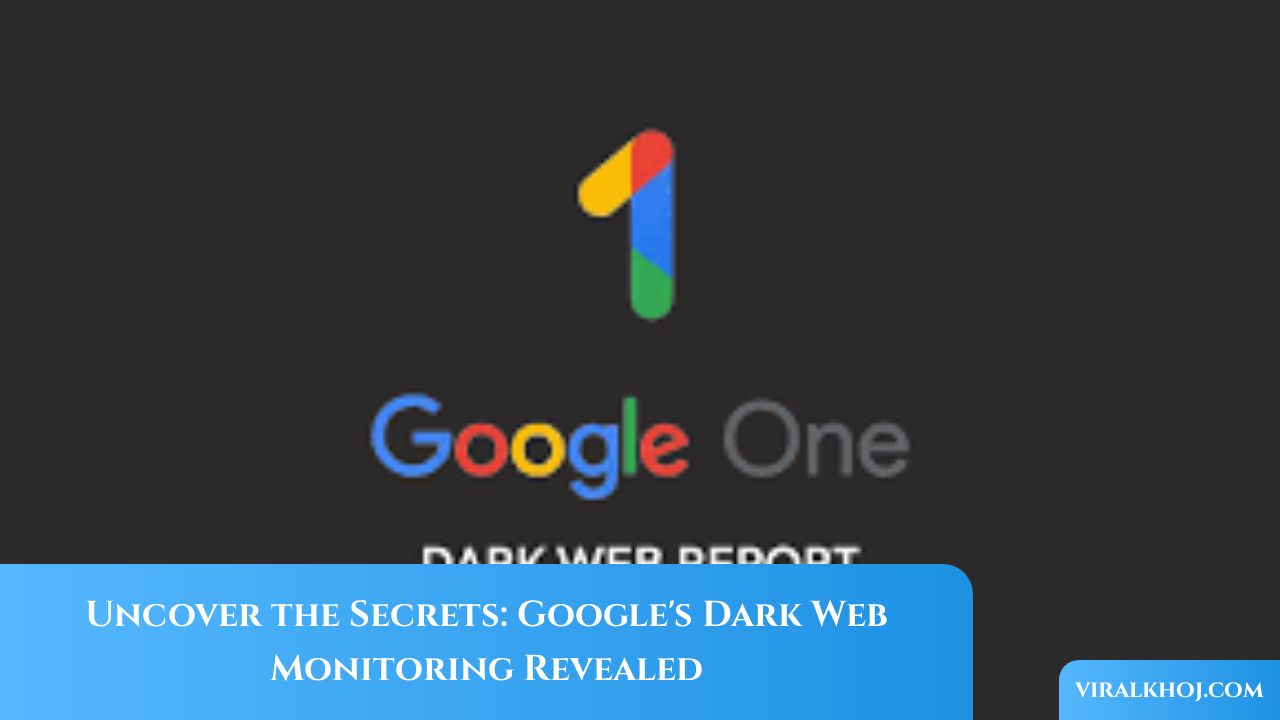Unlock the Full Potential of Your Android Smartphone with These Tips
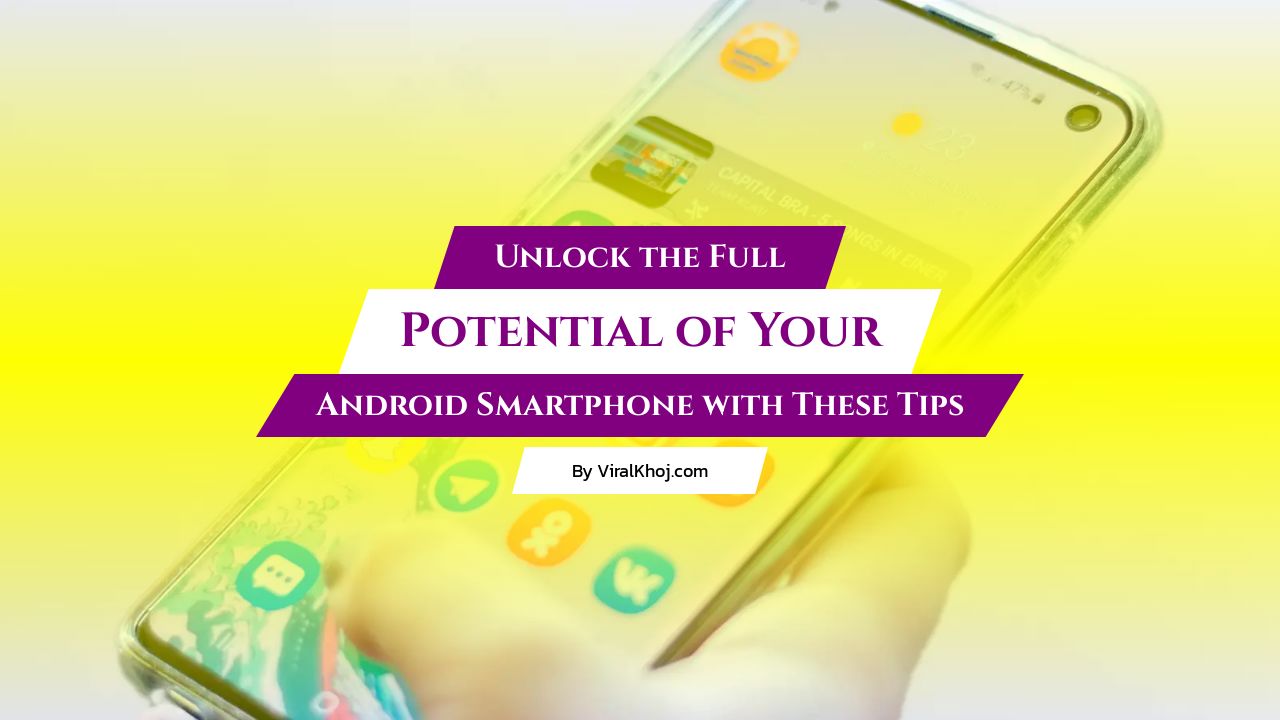
There’s enough going on in the world without your smartphone adding to your stress levels, which is why it’s worth taking a few minutes to configure your Android handset so it’s as friendly, as intuitive, and as convenient to use as possible. There are quite a few ways to go about this, and we’ve included some of our favorite tricks below.
Adjust Text Size for Comfortable Viewing
Don’t spend time squinting at the screen and zooming in: Get the text on Android to a size that your overworked eyes are comfortable with. From Settings, head to Display, then Display size and text, then adjust the font slider as needed (you get a preview included).
Customize Quick Settings for Efficiency
The tiles that appear when you swipe down from the top of the screen are known as Quick Settings, and if you tap the pen icon underneath these tiles, you can rearrange and customize the panel: Get rid of the tiles you don’t need and move the ones you do up to the top. You might be surprised at how much time you can save once you’ve configured these shortcuts to work how you want them to. Here’s a bonus tip: Swipe down from the top of the screen with two fingers rather than one to see all the tiles immediately.
Enable One-Handed Mode for Convenience
Android has a one-handed mode that makes it easier to use your phone with one hand—you can enable it via Accessibility, System controls, and One-handed mode, then switch to it by dragging down from the top half of the screen to the bottom.
Organize Your Home Screens for Productivity
If you’ve never thought much about the configuration of your home screens, now’s the time to start: As well as conventional shortcuts to apps, you can create widgets for quickly reaching your favorite contacts, jumping to documents and websites, and more.
Utilize Shortcut for Camera Access
You can double-tap the physical power button on many Android phones to launch the camera. Even better, you can then use either volume button to take a snap. It means less chance of you missing out on getting a great shot.
Set Default Apps for Seamless Navigation
Just like Windows or macOS, Android has default apps that it’ll use to handle certain tasks—such as placing phone calls, opening up web links, and sending texts. You’re wasting time unnecessarily if you’re constantly switching between apps for these jobs.
Declutter Apps for Improved Performance
Too many apps mean cluttered home screens, slow share dialogs, and so on. Be ruthless about getting rid of apps you’re not using (you can always install them again): Tap and hold on an app icon in the app drawer to pick it up, then drag it to the Uninstall button.
Enhance Security and Convenience
Having a secure screen lock in place is essential for protecting your phone, but unlocking your handset dozens of times while sitting on the sofa can be annoying. Extend Unlock via Security and privacy, and More security and privacy in Settings can help.
Get Real-Time Captions for Videos
On recent Pixel and Galaxy phones, you can get real-time captions on videos in any app, saving you the trouble of turning up the volume or hunting for headphones. You can enable it by opening Settings and then going to Accessibility and Live Caption.
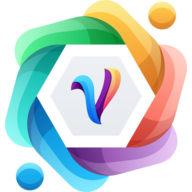
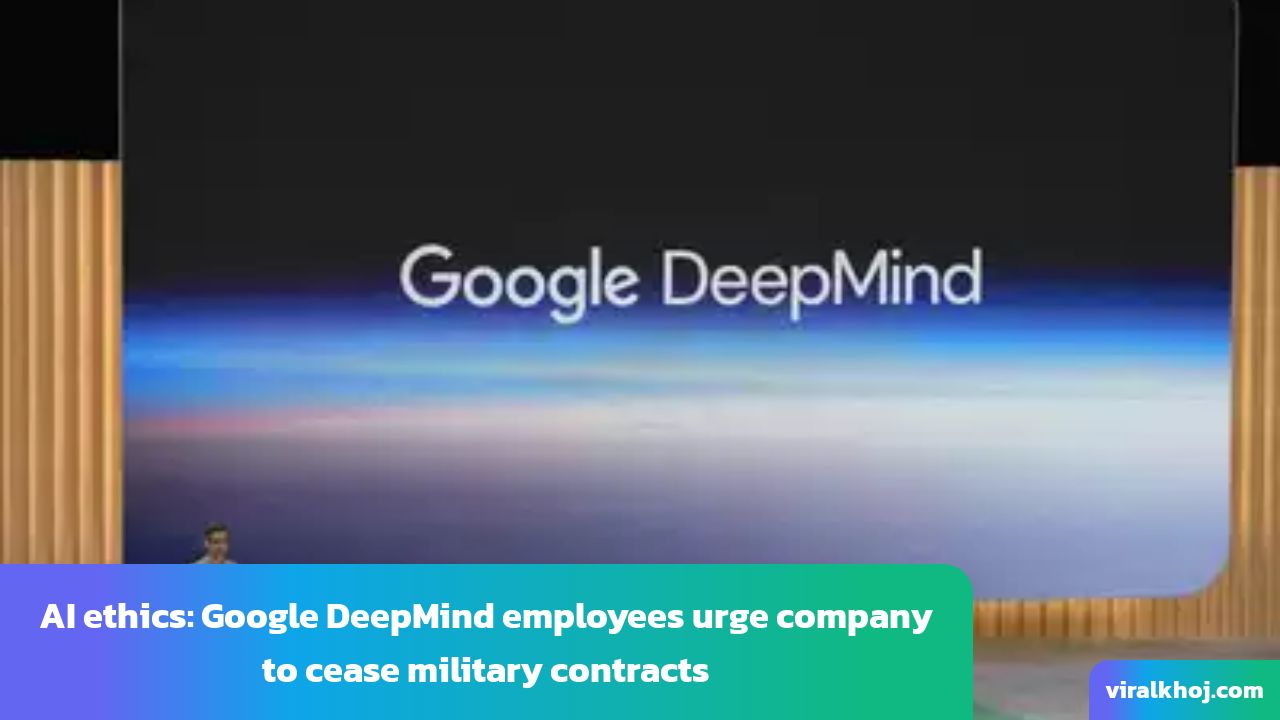
The Ethical Implications of AI in Warfare: A Call for Responsibility
27 Aug 2024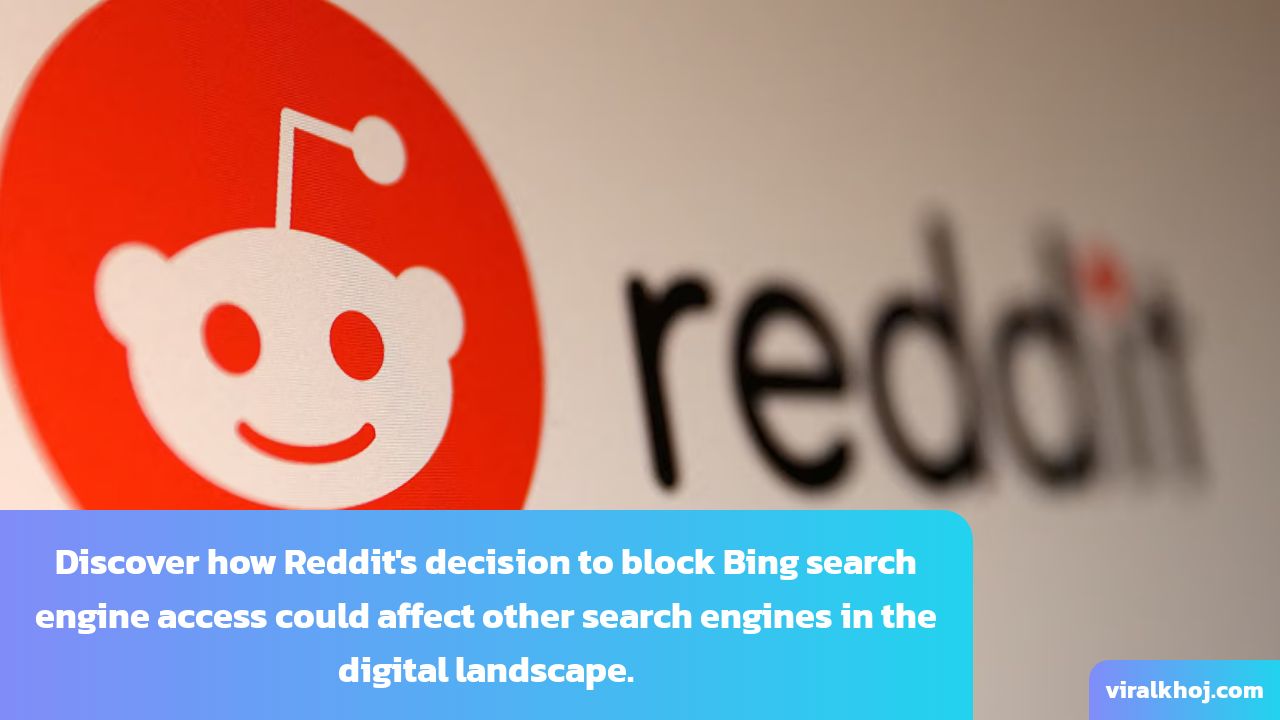
Reddit Blocks Bing Search Engine Access: Impact on Other Search Engines
28 Jul 2024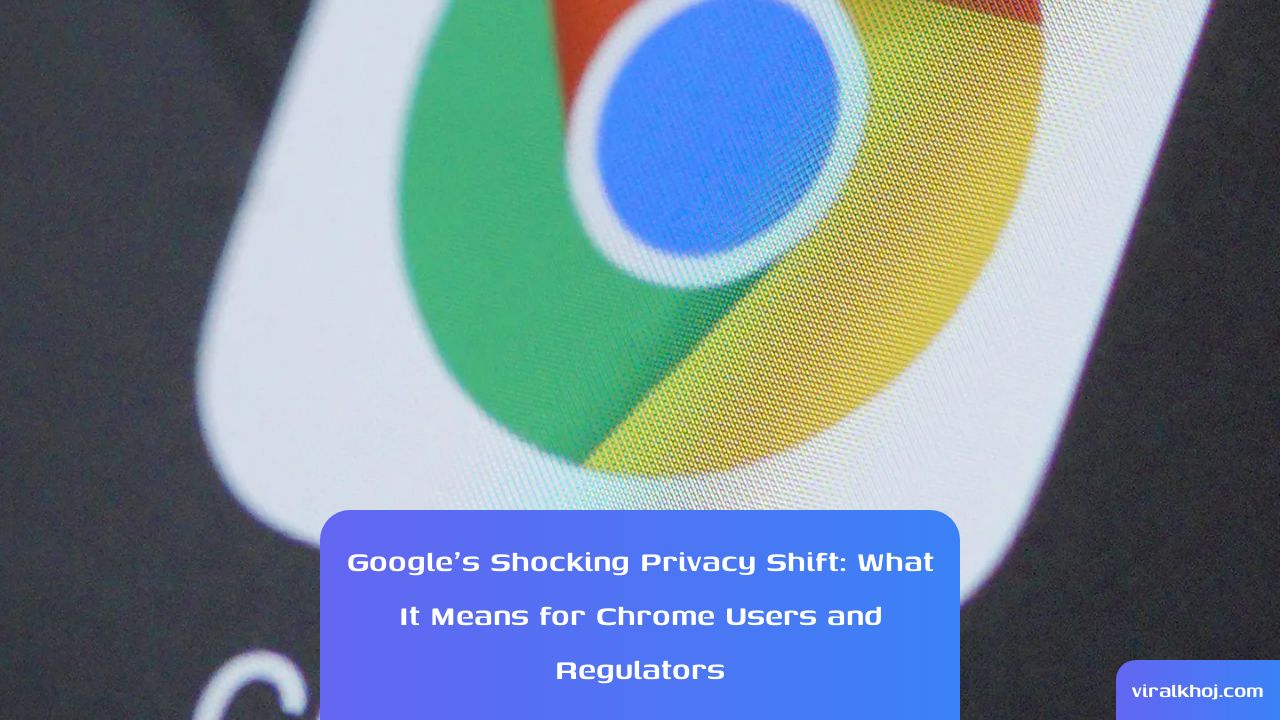
Google's Privacy Shift: Implications for Chrome Users and Regulators
28 Jul 2024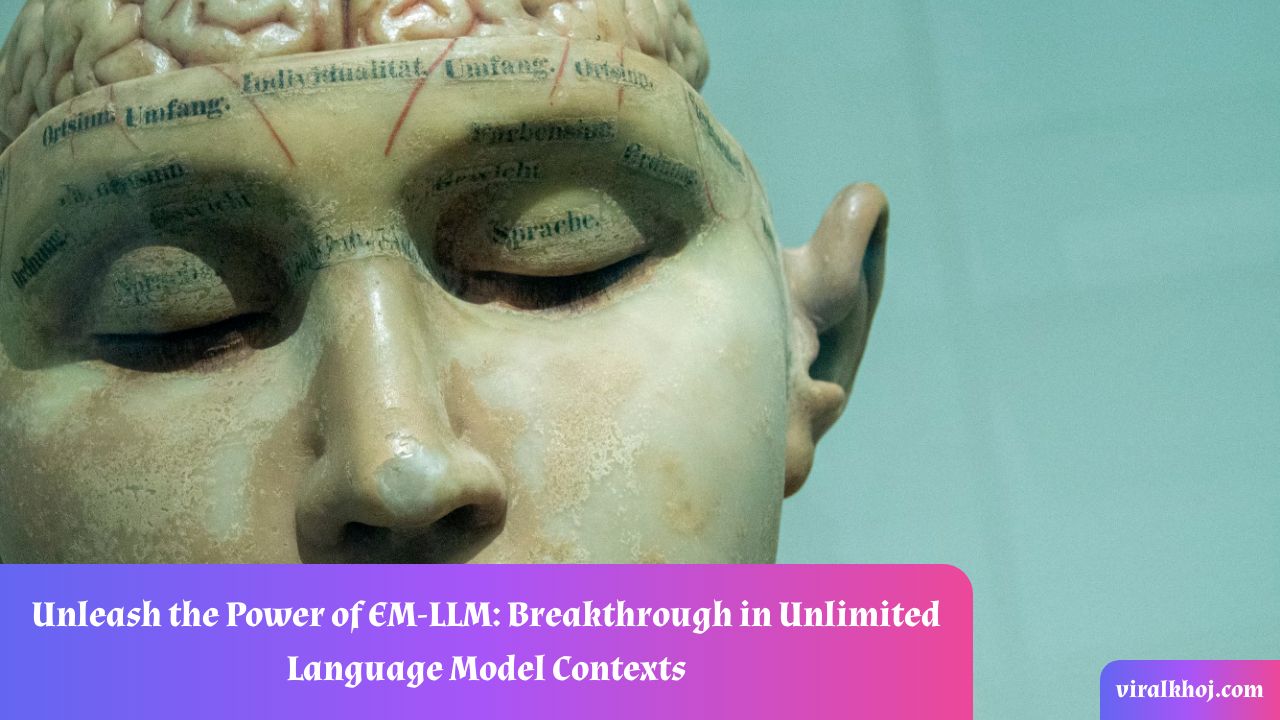
Unlocking Infinite Context Lengths for Large Language Models: The EM-LLM Breakthrough
17 Jul 2024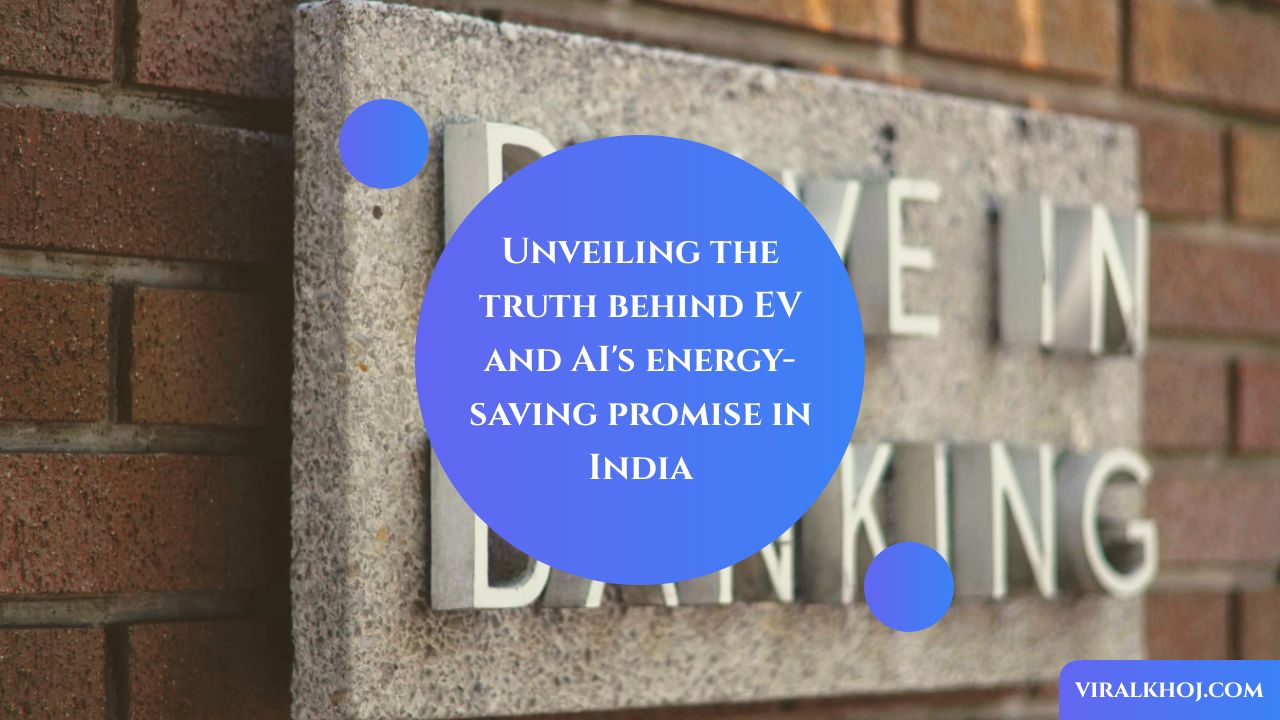
Why EV and AI’s energy-saving pitch in India is a clickbait
17 Jul 2024