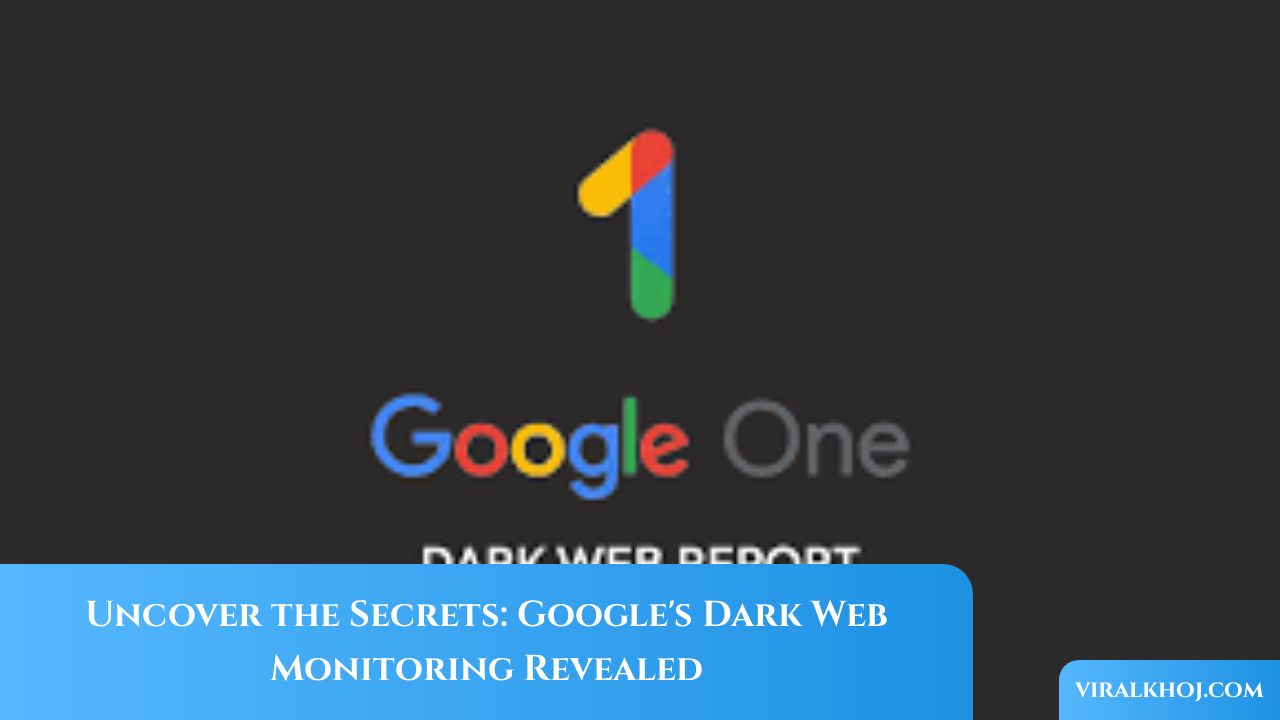How to Stop Unwanted WhatsApp Group Messages and Spam
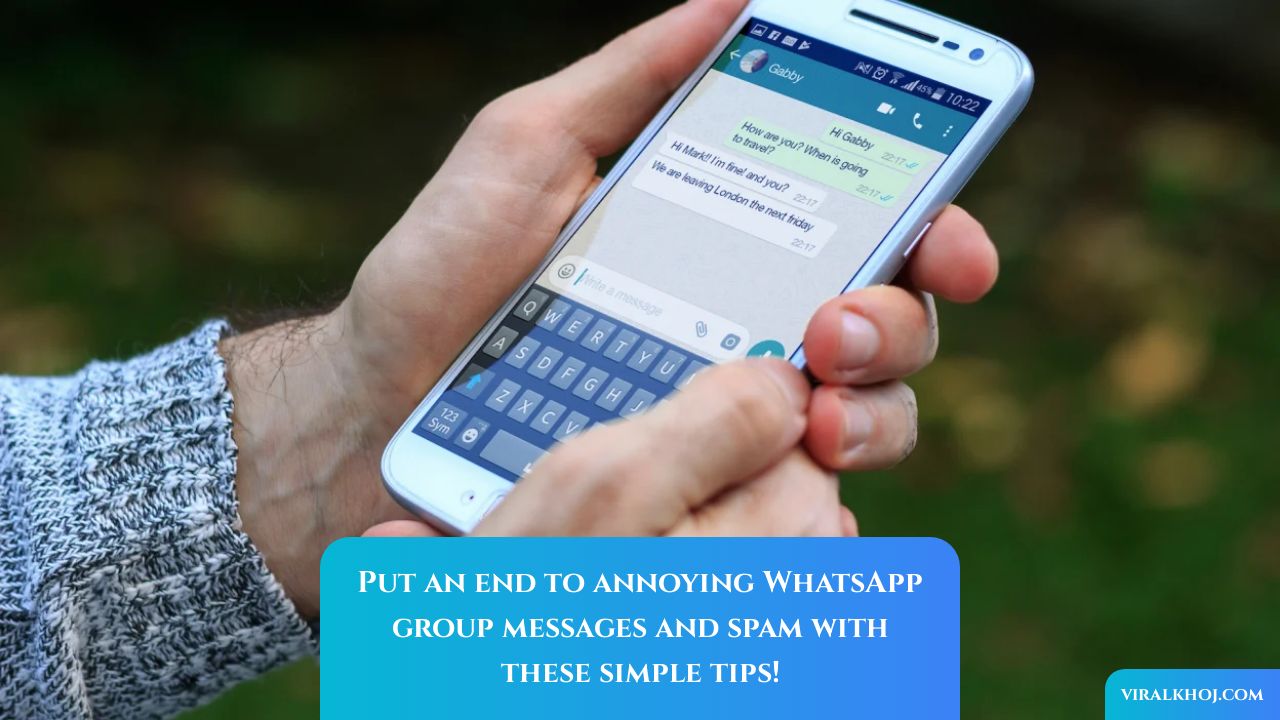
How to Stop Unwanted WhatsApp Group Messages and Spam
Are you tired of receiving unwanted messages from random WhatsApp groups that you never asked to join? Spammy groups can be annoying and intrusive, but luckily there is a simple setting you can adjust to limit them. By following these steps, you can take control of your WhatsApp settings and keep yourself from being barraged with spam messages. Additionally, adopting better privacy habits can help keep your chats clear of unsolicited content.
Adjust Your WhatsApp Settings
To begin, open the WhatsApp app on your iOS or Android device. Tap on the "Settings" option, which is typically located under the kebab menu (three vertical dots) at the top right corner of the screen.Once you are in the Settings menu, select "Privacy" and then choose "Groups." Here, you will see multiple options for "Who Can Add Me to Groups?"
- Everyone: By default, this setting allows anyone with your phone number to add you to any group.
- My Contacts: With this option, only people in your address book can add you to groups. They will need to send a private invite for you to approve within 72 hours.
- My Contacts Except: This setting offers more granular control. You can choose this option and select specific contacts to exclude from adding you to groups.
- Nobody: This is the recommended setting for complete control. With this option, you have to explicitly give your permission when you receive an invite from a WhatsApp group.
Note that WhatsApp on Android may not display the "Nobody" option, so choose "My Contacts" instead or use "My Contacts Except" and manually select the people you want to exclude. If you really don't want any invites, choose "My Contacts Except" and then "Select All." It's important to remember that you will still receive invite links in a private direct message, but now you have the choice to accept or decline joining a group. Invites will expire after three days if not accepted.Keep in mind that group privacy settings cannot be changed on WhatsApp Web or Desktop. Any changes you make to the settings on your phone will automatically sync with WhatsApp Web and Desktop. Additionally, these settings do not apply to community announcements, as you will always be added to these groups.
Adopt Better Privacy Habits
While adjusting your WhatsApp settings is a great start, it's also important to adopt better privacy habits to further protect yourself from unwanted messages and spam. Here are a few tips:
- Don't share your number publicly online: Spammers can easily scrape contact information from social sites, so it's best to keep your phone number private.
- Avoid clicking on unknown links or phishing messages: Be cautious of messages that use link shorteners from unknown sources, as they may lead to malicious websites or scams.
- Be wary of messages with urgent language or unknown senders: If a message seems suspicious or comes from an unknown sender, exercise caution before interacting with it.
If you accidentally join a spam group, you can report it by tapping on the group info and selecting "Report Group." You can then choose to exit the group, and you have the option to archive the WhatsApp group to hide it from view.WhatsApp also offers a Privacy Checkup tool, which serves as a guide to help you apply and control your privacy settings on the app. It's a helpful resource to ensure you are maximizing your privacy and security.By following these steps and adopting better privacy habits, you can regain control over your WhatsApp experience and protect yourself from unwanted messages and spam.
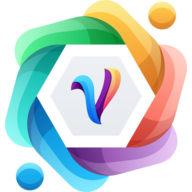
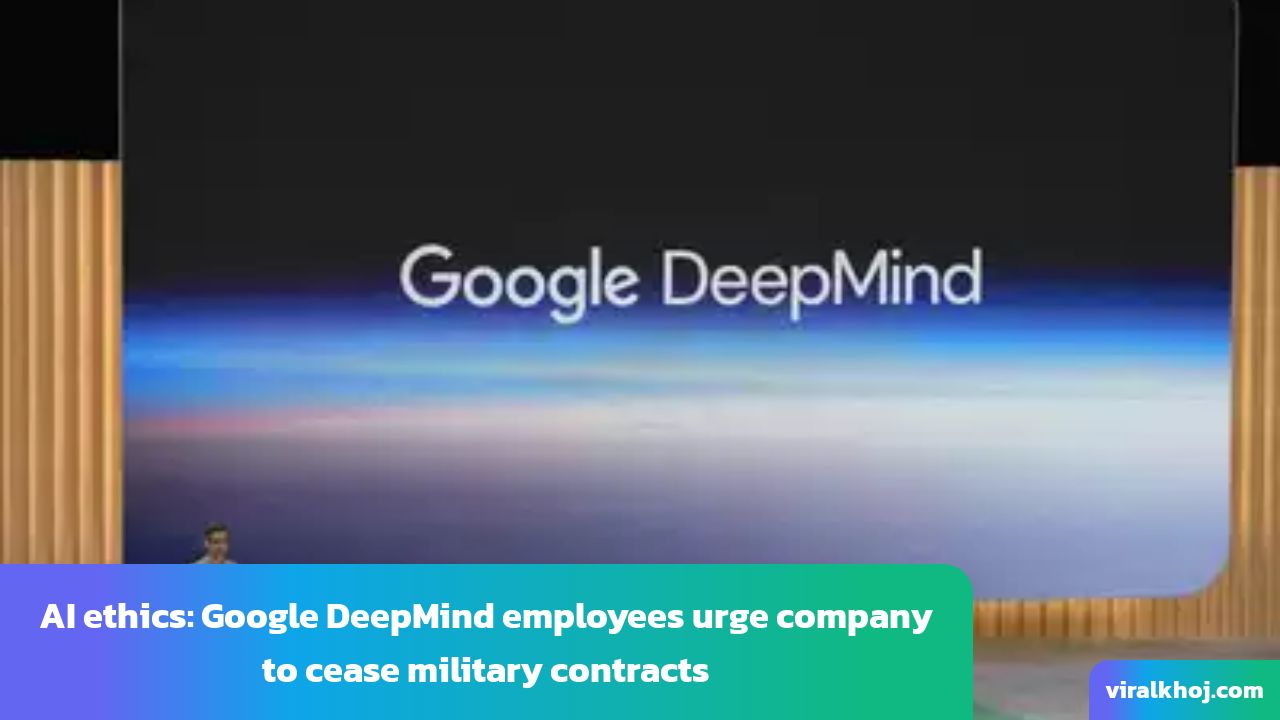
The Ethical Implications of AI in Warfare: A Call for Responsibility
27 Aug 2024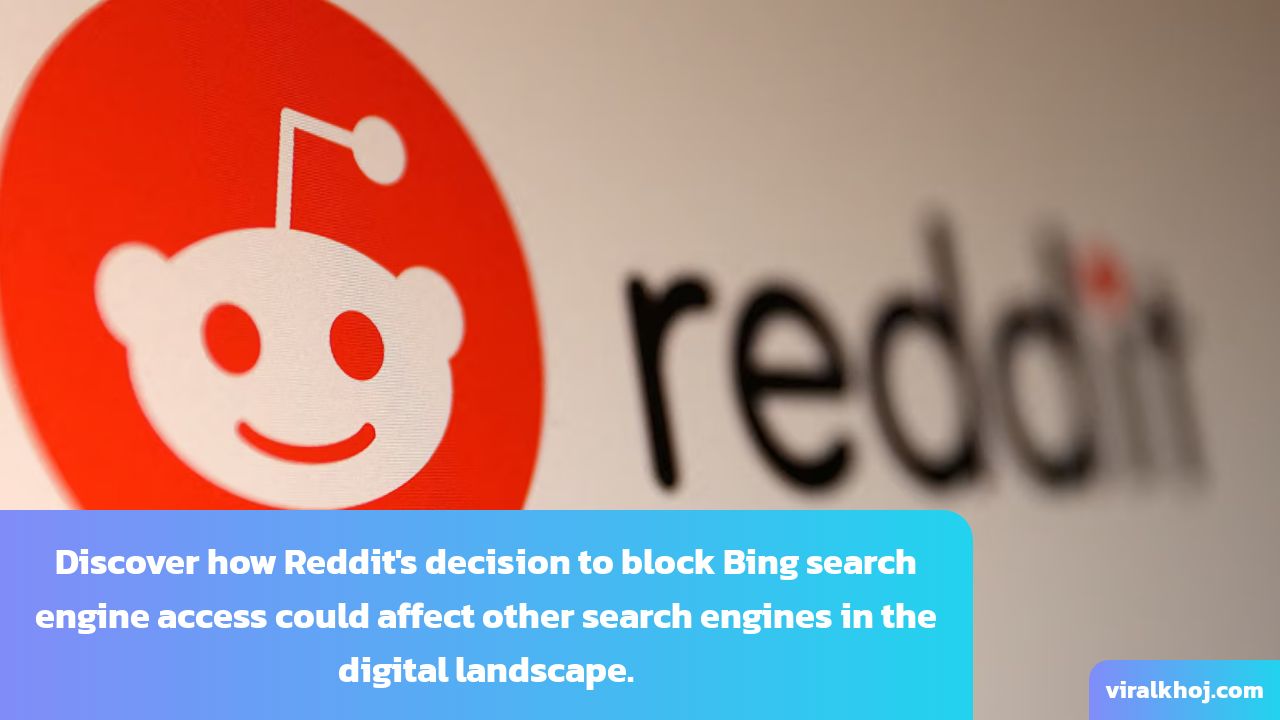
Reddit Blocks Bing Search Engine Access: Impact on Other Search Engines
28 Jul 2024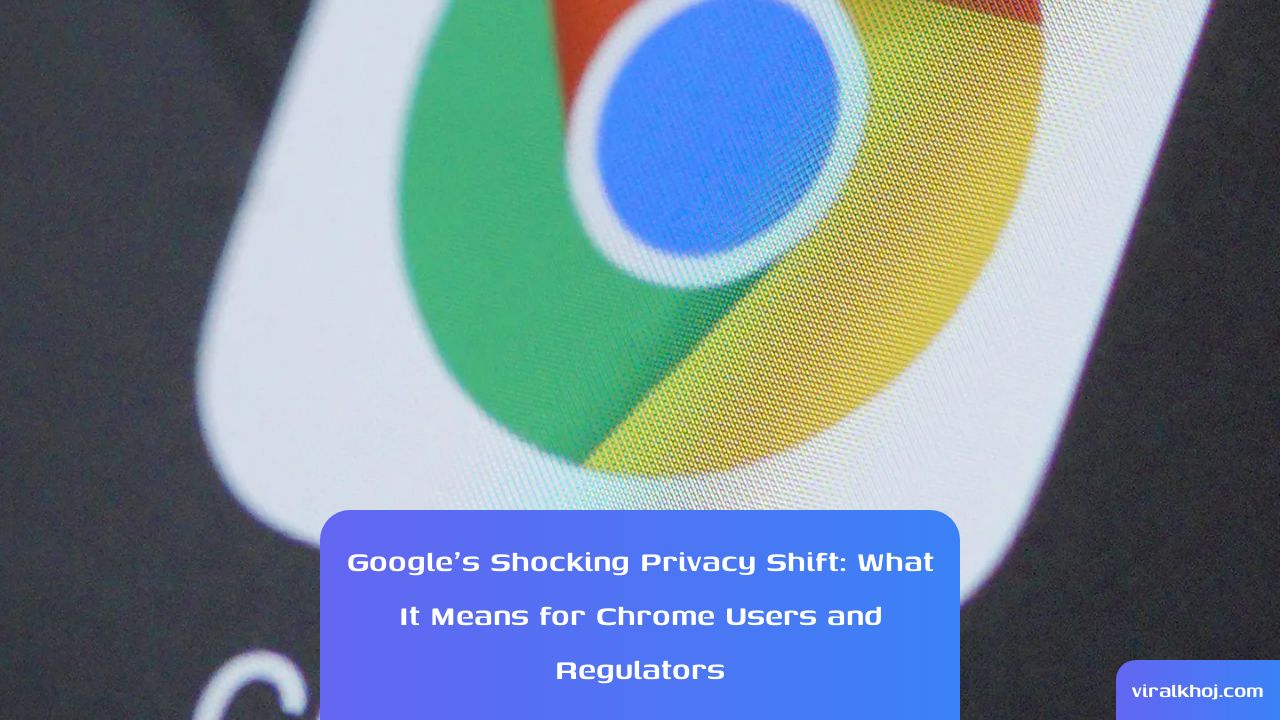
Google's Privacy Shift: Implications for Chrome Users and Regulators
28 Jul 2024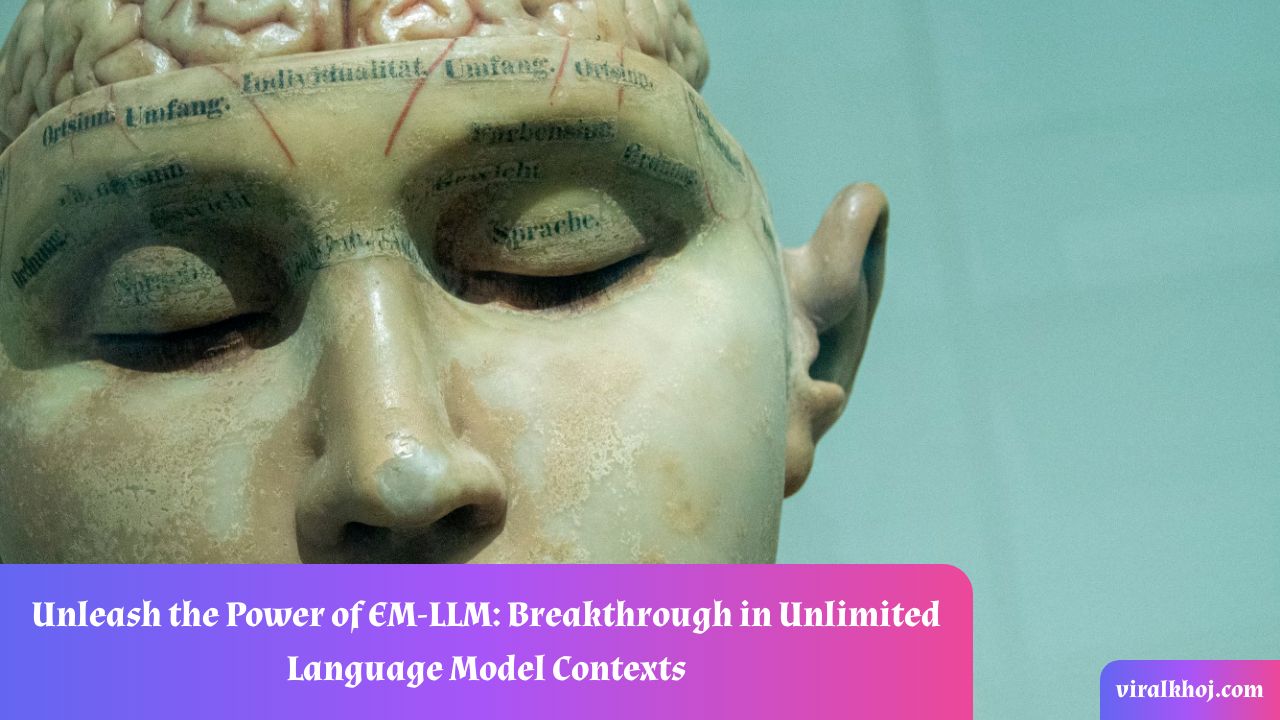
Unlocking Infinite Context Lengths for Large Language Models: The EM-LLM Breakthrough
17 Jul 2024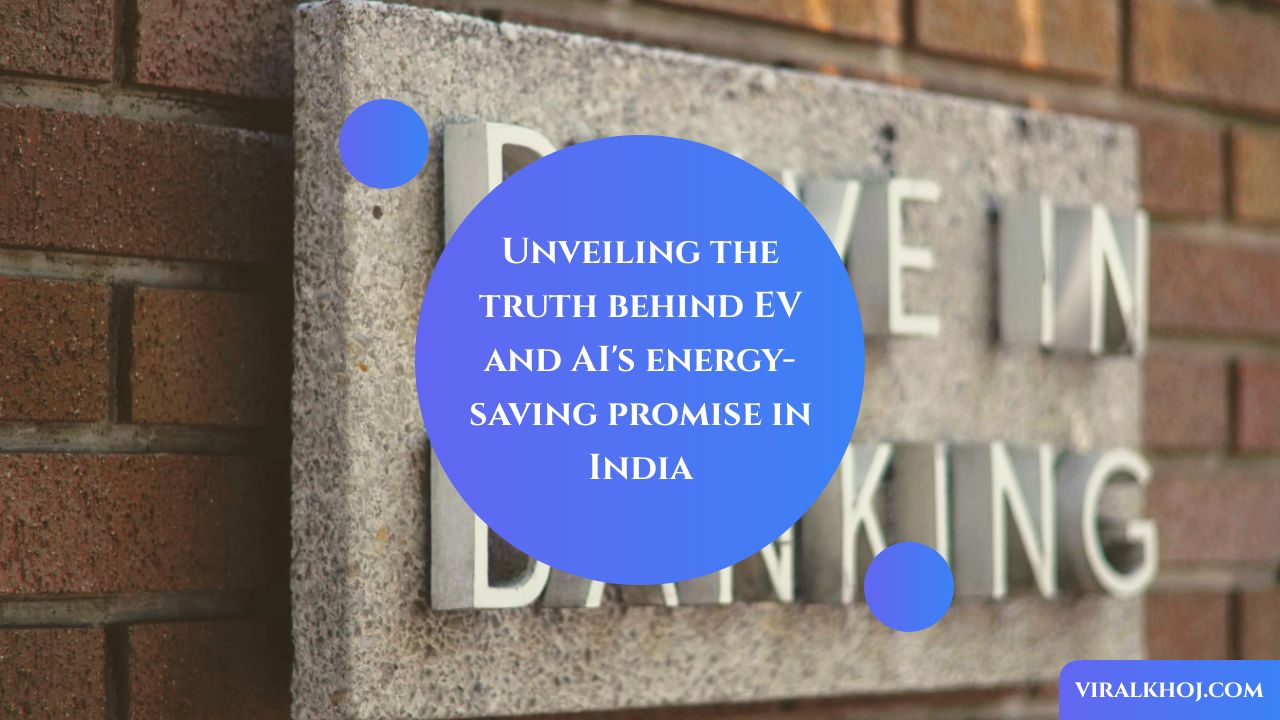
Why EV and AI’s energy-saving pitch in India is a clickbait
17 Jul 2024